Video
Apple MacBook repair using diagnostic software

Diagnostic software can be used to help diagnose and repair problems on an Apple MacBook. Here's a general overview of the process:
Download and install the appropriate diagnostic software for your MacBook model from the Apple website or a trusted third-party source.
Boot your MacBook into diagnostic mode using the following steps:
- Shut down your MacBook
- Hold down the D key on your keyboard
- Press the power button to turn on your MacBook
- Continue holding the D key until the Apple Diagnostics screen appears.
- The diagnostic software will run a series of tests on various components of your MacBook, such as the memory, hard drive, and other hardware components. If a problem is detected, the software will provide an error code and a description of the issue.
Use the information provided by the diagnostic software, along with Apple's support resources, to troubleshoot and repair the issue.
If you are unable to repair the problem on your own, consider taking your MacBook to an Apple store or an authorized repair center for further assistance.
Note: Make sure to regularly back up your important data before running diagnostic software, as the process may cause data loss in some cases.

 MacBook Pro
MacBook Pro  Macbook Air
Macbook Air 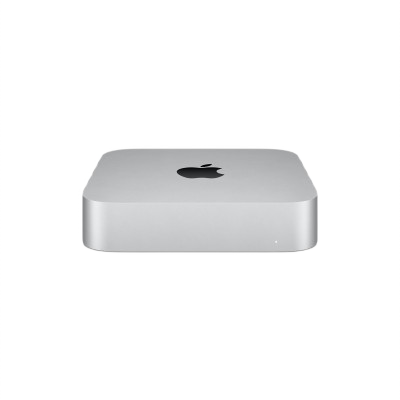 Mac Mini
Mac Mini  iMac
iMac